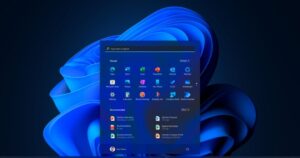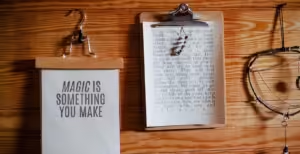Windows 11 has a lot of keyboard options that make it easier to move around. These shortcuts make it easy for users to work with the system, get to the Start menu, switch between windows, and take care of virtual desktops. For example, hitting Windows Key + D will minimize all open windows and show the desktop right away. In the same way, pressing Windows Key + E starts File Explorer, which lets you get to files and folders quickly.
Switching between windows and managing them
One great thing about Windows 11 is that it can do more than one thing at once. You can open Task View with shortcuts like Windows Key + Tab. This shows you all of your open windows and virtual screens in a clear way. Press the Windows Key and the Left or Right Arrow keys to move a window to the side. You can split your screen and work in two or more windows at the same time with this tool. Also, pressing the Windows Key + Up Arrow makes a window bigger, and pressing the Windows Key + Down Arrow makes it smaller. This lets you handle windows without a mouse.
Getting to System Settings
Windows 11 has a number of useful options that make it easy to get to system settings quickly. When you press Windows Key + I, the Settings menu comes up right away. This lets you quickly change system preferences, network settings, or personalization options. If you press Windows Key + A, the Action Center will appear. From there, you can change the volume, lighting, and other quick settings for sound.
Managing a virtual desktop
Virtual computers are very important for getting more done, especially in Windows 11. Press the Windows Key + Ctrl + D to make a new virtual screen. When you’re done making a desktop, press Windows Key + Ctrl + Left Arrow or Right Arrow to switch between them. With these shortcuts, users can set up their workspace so that jobs and projects are kept separate, making the interface look clean.
Quickly handle files and the clipboard
The file and clipboard control shortcuts in Windows 11 make working with files easier and let you use more advanced clipboard features. Most people know that Ctrl + C and Ctrl + V copy and paste text or files, and Ctrl + X cuts what you’ve chosen. With the new Windows Key + V shortcut, you can quickly get to the clipboard history, which saves what you’ve copied so you can easily paste it back into a document.
Making things easier to use and bigger
Keyboard tools make Windows 11’s accessibility features much better. For example, hitting Windows Key + Plus (+) brings up the Magnifier, which lets users zoom in on parts of the screen to see them better. Press Windows Key + Ctrl + Enter to get to Narrator, a screen reader. These keyboard tools make Windows 11 easier to use for people who can’t see and make it possible to navigate without a mouse.
Using Emojis and Other Unique Characters
In Windows 11, it’s easier to use emojis and other symbols to say what you want to say. The emoji picker, which also has symbols and special characters, can be reached by hitting the Windows Key + Period (.). This shortcut is helpful when typing in social media or message apps because it lets you add a personal touch to your text.
How to Lock and Manage Your Device
For quick security, press Windows Key + L to lock your PC. This is an important method for keeping your device safe when you leave it. Also, pressing Ctrl + Alt + Delete brings up a list of choices that let you log out, switch users, or get to the Task Manager. These shortcuts help protect your privacy and keep your workplace safe at all times.
How to Use Command and Run
Windows 11 gives expert users quick access to the Run dialog and the Command Prompt. When you press Windows Key + R, the Run dialog box appears. In this box, you can quickly type orders to open certain apps or settings. To start Windows Terminal, press Windows Key + X and choose Windows Terminal from the menu. This is a powerful tool for command-line tasks. These shortcuts are very helpful for people who need to quickly get to system features or commands for fixing problems.
Conclusion
If you learn these important Windows 11 keyboard functions, you’ll be able to get to system features, multitasking tools, and accessibility options much more quickly. These shortcuts make Windows 11 easier to use for everyone, from casual users to power users. They make browsing, multitasking, and managing devices faster and easier to understand.