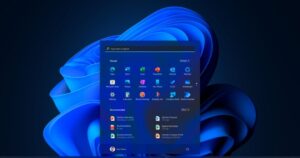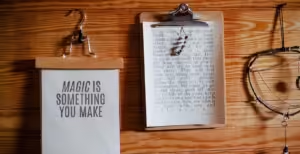Keeping an eye on how much data you’re using is one of the first things you should do to better manage the data on your Android phone. Most Android phones have data tracking tools built in. Going to Settings > Network & Internet > Data Usage will get you to this page. This tells you how much data you’ve used in a certain amount of time, and you can set limits or alerts to make sure you don’t go over your plan. By keeping an eye on how much data you use, you can find apps that are using too much and do something about it. (Found at Android Central)
Switch to Data Saver Mode
Most Android phones have a tool called “Data Saver” that limits how much data apps can use in the background. This can help you save data. It can be turned on by going to Settings > Network & Internet > Data Saver and turning it on. Apps that aren’t being used will be able to access less data when this mode is on, which helps save your phone’s data. You can also add important apps to a “whitelist” to make sure they can still access your info in the background even when the mode is on. This is an easy way to keep track of your info that works well. (Lifewire)
Download content to use offline
Streaming apps like Netflix, Spotify, and YouTube can quickly use up all of your mobile data. If you want to better manage your data use, you might want to download material to use when you’re not connected to the internet. You can save movies, music, and shows to watch later on most streaming services that have an offline mode. This way, you can watch your favourite shows and films without using up all of your phone’s data. (CNET)
Limit how much background data apps can use
A lot of apps use data even when you’re not using them. They do this by running tasks in the background, which can quickly use up all of your data. You can stop this by going to Settings > Apps & Notifications > See All Apps. For each app, go to “Mobile Data & Wi-Fi” and turn off “Background Data.” The app can’t use info when it’s not in the foreground because of this. You can get more out of your mobile data plan without giving up important app features by limiting background data use. (TechRadar)
When you can, use Wi-Fi
While you’re somewhere with a strong Wi-Fi connection, make sure your phone is linked to it. Using Wi-Fi doesn’t use up your mobile data plan, so if you make Wi-Fi your default for data-heavy jobs like streaming, downloading, or updating apps, you can use a lot less mobile data. Make sure “Connect to open networks” is checked in Settings > Network & Internet > Wi-Fi to make sure you’re always connected to networks that are available. (Find it at Android Authority)
Adjust app settings to use less data
You can change how much data some apps, like social media apps like Instagram, Facebook, and Twitter, use inside the app. You can, for instance, set movies to play automatically only when you’re online with Wi-Fi and lower the quality of media when you’re using 5G. To find “Data Usage” or a similar setting, open the app and go to its settings. If you change these settings, your apps will use data more effectively, which will help you stay within your data limits. It comes from ZDNet.
Cut down on hotspot use
If you use your Android phone as a mobile hotspot, your data plan will run out quickly, especially if a lot of devices are linked at once. If you have to use your phone as a hotspot, try to limit how many devices can join at once and keep an eye on how much data you use. Go to Settings > Network & Internet > Hotspot & Tethering to keep an eye on and control how your hotspot is used. You can limit the amount of data that devices can use while they are linked to your hotspot. This will help keep people from using too much data. (Pocket-lint)
Don’t let your phone do automatic updates
If you set your apps to update themselves over mobile networks, they may use a lot of your data. You can change this by going to the Google Play Store, tapping your personal picture, and then going to Settings > Network Preferences > Auto-Update Apps. If you choose “Over Wi-Fi only,” updates will only happen when you’re linked to Wi-Fi. This small change can help you save a lot of data on your phone, especially if you have a lot of apps that get updates often. (I got this from Android Police)
Use a VPN to shrink data
A few virtual private networks (VPNs), like Opera Max or Google’s Datally, let you shrink data, which can help you use less mobile data. When you use these VPNs, your internet traffic goes through their servers. This makes images, videos, and other web material smaller before it gets to your device. This may slightly lower the quality of the material, but it’s a good way to save data when you’re almost out. VPNs that reduce data can be life-changing for people who care about their data. Digital Trends is the source.
Get rid of cached data
Cache is temporary data that apps keep to speed up performance. However, this can take up space and use more data. If your phone doesn’t have enough room or an app is using too much data, clearing the cache can help. It will also make your phone run faster. You can get rid of it by going to Settings > Storage > Cached Data. Since clearing your cache won’t change your personal information, it’s a quick and easy way to cut down on data use without affecting how apps work. (How-To Geek)