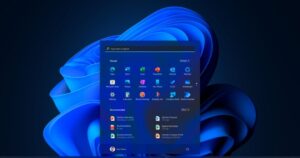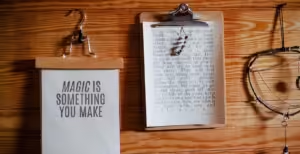In today’s digital age, smartphones are essential to daily life, and Android devices are among the most popular choices. Whether you’re a gamer, tech enthusiast, or someone who simply loves their smartphone, nothing is more frustrating than an app that refuses to work. From social media to productivity tools and games, apps are integral to our connection with the digital world. But what happens when they don’t perform as expected? This post will uncover the common reasons Android apps fail and provide practical solutions to get them back on track.
Understanding Why Apps Fail
The first step in solving any problem is understanding its root cause. With Android apps, several factors can lead to them not working properly. Software updates often alter how apps interact with the operating system, leading to compatibility issues. In some cases, an outdated app version may not align with the latest Android software, causing it to crash or not open at all. Device compatibility is another common culprit. Apps are designed to work on specific hardware configurations, and if your device doesn’t meet these requirements, problems can arise.
Memory issues also play a significant role in app performance. When a device runs out of memory, it may struggle to load or maintain apps properly. Additionally, insufficient storage space can prevent apps from updating correctly, leading to malfunctions. Understanding these potential issues can help pinpoint why an app isn’t working and guide you toward the proper fix.
Diagnosing the Issue
Diagnosing why an app isn’t functioning properly requires a systematic approach. Start by checking if there are updates available for both the app and your Android operating system. Updates often address bugs and improve compatibility, so ensuring your software is current is crucial.
Next, review your device’s storage and memory usage. Navigate to your settings and examine how much free space is available. If your storage is nearly full, consider deleting unused files or apps to free up space. Also, look at memory usage to determine if background processes are consuming too much RAM, impacting app performance.
Don’t forget to check app permissions. Sometimes, an app may not work if it lacks the necessary permissions to operate fully. Ensure that all required permissions are enabled under your device’s app settings.
Addressing Common Problems
Once you’ve identified the issue, it’s time to explore solutions. One of the simplest and most effective fixes is to clear the app cache. Cached data can accumulate over time, causing apps to slow down or behave unpredictably. Clearing the cache can often resolve these issues without affecting your personal data.
Updating your device’s software is another crucial step. Manufacturers regularly release updates to enhance performance and security. Keeping your Android operating system current ensures compatibility with the latest apps and features.
If basic troubleshooting doesn’t work, you may need to perform a factory reset. This option should be a last resort, as it erases all data from your device. However, it can resolve persistent software issues that other methods can’t fix. Always back up your data before proceeding with a factory reset.
Advanced Troubleshooting Techniques
For stubborn issues, advanced troubleshooting techniques may be necessary. Entering safe mode is an effective way to diagnose problems, as it disables third-party apps temporarily. This allows you to identify if a specific app is causing the issue. To enter safe mode, press and hold the power button, then touch and hold the “Power off” option until the safe mode prompt appears.
Reinstalling problematic apps can also help. By removing an app and downloading it again, you can fix corrupted files that might be interfering with its operation. Remember to back up any important app data before uninstalling.
If all else fails, contacting the app developer or customer support team can provide further assistance. Developers are often aware of common issues and may offer solutions or updates to resolve them.
Preventing Future App Malfunctions
Preventative measures can save you time and frustration in the long run. Regular device maintenance is essential for optimal performance. This includes clearing cached data, deleting unused apps, and monitoring app permissions to ensure your device remains responsive.
Keeping your software up-to-date is equally important. Enable automatic updates for both your Android OS and individual apps to ensure you’re always running the latest versions. This practice minimizes compatibility issues and enhances security.
Managing app permissions is another crucial preventative step. Regularly review and adjust permissions to ensure apps only access the information they need. This not only enhances privacy but also improves app functionality.
Wrapping Things Up
Understanding why Android apps stop working is the first step toward resolving these issues. By diagnosing the problem and applying appropriate solutions, you can restore app functionality and maintain a smooth user experience. We hope this guide empowers you to tackle app malfunctions confidently and effectively.
Have you encountered app issues before? Share your experiences and tips in the comments below! Keep the conversation going and help fellow Android users enjoy their devices to the fullest.