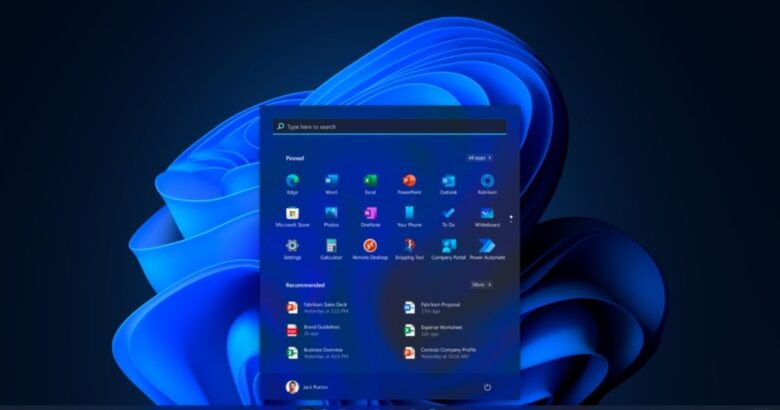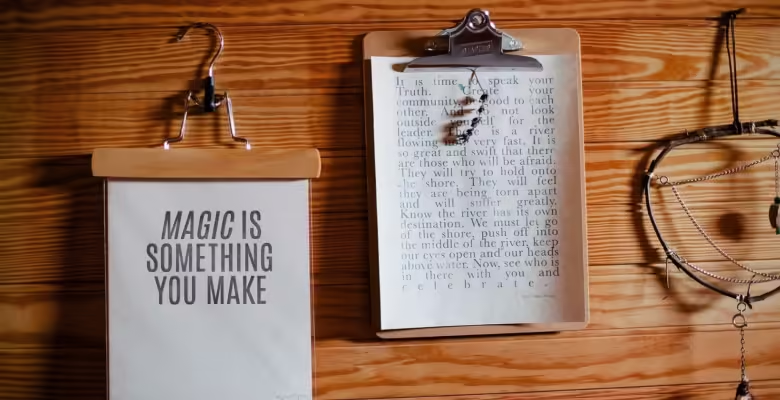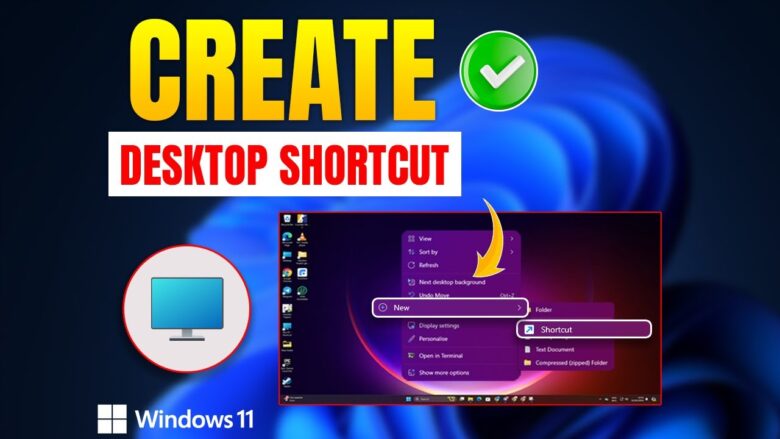Windows 11 is here, and it brings with it an elegant new interface as well as powerful features that will enhance your productivity. How can you master this new environment? Mastering keyboard shortcuts is the key. These combinations will save you time and frustration while improving your computing experience. Knowing the shortcuts to use can change the way …
The most basic clipboard shortcut in Windows 11 is Ctrl + C. Use it to copy text, images, files, or other content to the clipboard. This action temporarily stores the selected items so that you can paste them elsewhere. It is the primary shortcut for quickly moving content between applications and documents. Paste content from …
To open the Windows 11 Search Bar instantly, press Windows Key + S. This shortcut brings up the search interface where you can type keywords to search for files, settings, apps, and even web results. It’s the quickest way to access the powerful search capabilities of Windows 11, helping you find information in just seconds. …
Press Windows key + I to quickly open the main Settings app and change all system settings. From this main hub, you can manage many things, such as network settings and custom devices. It’s an essential tool that changes the way Windows 11 works. Go to the Display settings to change the screen Pressing Windows …
To start customizing your screen, press Windows Key + I to open the Settings menu and quickly get to the Personalization settings. You can change backgrounds, styles, colors, and more by going to the Personalization tab from here. With this shortcut, it’s easy to get to all of the choices for changing how your desktop …
Windows 11 makes it easy to access all accessibility settings with Windows Key + U. This shortcut opens the Accessibility settings menu, where you can enable features for vision, hearing, and physical accessibility. From this central hub, users can adjust text size, turn on closed captions, enable color filters, and more, making it easier to …
Task Manager is an important part of Windows 11 for keeping an eye on system performance and keeping track of open jobs. When you press Ctrl + Shift + Esc, Task Manager will open straight. From there, you can see all the programs and processes that are running, check how much CPU, memory, and network …
Snap is a tool in Windows 11 that lets users quickly rearrange open windows on the screen. This makes switching between tasks easier. Press Windows Key + Left Arrow to snap a window to the left side of the screen. Press Windows Key + Right Arrow to snap it to the right side. This changes …
File Explorer is the main tool for handling files in Windows 11, and learning shortcuts can make you much more productive. The main option to open File Explorer right away is Windows Key + E. This lets you get to your files and folders right away without having to go through the Start menu. When …
Windows 11 has a lot of keyboard options that make it easier to move around. These shortcuts make it easy for users to work with the system, get to the Start menu, switch between windows, and take care of virtual desktops. For example, hitting Windows Key + D will minimize all open windows and show …