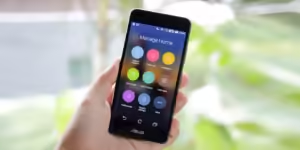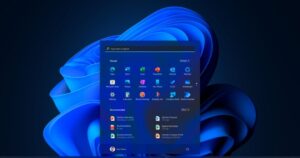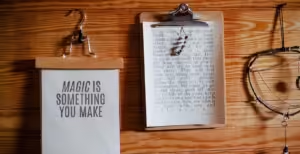Personalizing your Android phone can elevate your user experience, making it uniquely yours. With a myriad of customization options available, you can tailor your device to fit your style, preferences, and needs. Here are some top tips to help you personalize your Android phone and make it stand out from the crowd.
Customize Your Home Screen
Your home screen is the first thing you see when you unlock your phone, so why not make it reflect your personality? Start by choosing a wallpaper that resonates with you, whether it’s a photo, a piece of art, or a favorite landscape. Most Android devices allow you to set live wallpapers that animate when you swipe through your screens, adding a dynamic touch to your phone.
You can also rearrange your app icons for easy access to your most-used applications. Long press on an app icon, and you can drag it to a preferred location or even create folders to keep similar apps together. This not only enhances organization but also adds a personal touch to how you navigate your device.
(Reference: Android Authority)
Change Your Launcher
One of the most effective ways to customize your Android experience is by changing your launcher. A launcher determines the look and feel of your home screen, app drawer, and overall navigation. Popular launchers like Nova Launcher, Microsoft Launcher, and Action Launcher offer extensive customization options, allowing you to change icon sizes, layouts, and even the look of the app drawer.
With these launchers, you can access various themes, icon packs, and widgets, enabling you to create a completely unique user interface that matches your style. Just install the launcher from the Google Play Store and set it as your default home screen.
(Reference: XDA Developers)
Utilize Widgets
Widgets are a fantastic way to personalize your home screen further while providing useful information at a glance. From weather updates to calendar events and music controls, widgets can display real-time data right on your home screen. Long press on an empty area of your home screen, tap “Widgets,” and explore the options available.
You can resize widgets, stack them, or place them on different screens to create a customized dashboard that meets your needs. Widgets not only enhance functionality but also make your home screen more visually appealing.
(Reference: TechRadar)
Explore Icon Packs
Icon packs are another way to give your Android device a fresh new look. While most devices come with a default set of icons, you can install custom icon packs from the Google Play Store that change the appearance of your app icons. Whether you prefer minimalistic, cartoonish, or sleek designs, there’s an icon pack for every style.
To use an icon pack, you’ll usually need a custom launcher that supports them. After installing the icon pack, go into your launcher settings to apply it and watch your app icons transform instantly.
(Reference: Android Central)
Customize Your Notifications
Personalizing your notifications can make your Android phone more intuitive and tailored to your needs. You can change notification tones, choose vibration patterns, or even set custom LED colors (if your device supports it) for different apps. This way, you can easily identify which app is sending a notification without even looking at your phone.
To customize notifications, go to Settings > Apps & notifications > [App Name] > Notifications, where you can adjust how and when you receive notifications from specific apps. This level of control allows you to prioritize what’s important to you while minimizing distractions.
(Reference: Lifewire)
Set Up Quick Settings
Quick Settings is a panel that provides fast access to commonly used features like Wi-Fi, Bluetooth, and Do Not Disturb. You can customize this panel to include your most-used toggles for convenience. Just swipe down from the top of your screen to access Quick Settings and tap the pencil icon to edit the options available.
Adding shortcuts to features like Screen Record, Flashlight, or Airplane Mode can streamline your daily use and ensure you have quick access to essential functions. This level of customization helps improve your overall efficiency when using your device.
(Reference: CNET)
Use Themes
Many Android devices, especially those from manufacturers like Samsung and OnePlus, offer theme options that allow you to change the overall look of your interface. Themes can modify system colors, icons, and backgrounds, giving your phone a completely different aesthetic.
You can usually find themes in the device settings under “Display” or “Themes.” Browse through the available options in the theme store and select one that suits your style. Some themes are free, while others may require a small purchase.
(Reference: Android Police)
Automate with Routines
Automation can significantly enhance your Android experience, making it more personalized and efficient. Many Android devices offer a “Routines” feature that allows you to automate certain actions based on triggers. For example, you can set your phone to switch to Do Not Disturb mode during your work hours or automatically turn on Wi-Fi when you arrive home.
To set up routines, go to Settings > Digital Wellbeing & parental controls > Routines. This feature not only saves you time but also allows your phone to adapt to your lifestyle seamlessly.
(Reference: Android Authority)
Personalize Your Lock Screen
Your lock screen is another area where you can express your personality. Most Android phones allow you to customize the lock screen wallpaper, notifications, and widgets. You can set a unique wallpaper that showcases your style or use a slideshow of images that rotate every time you unlock your phone.
Additionally, you can customize the clock style and format, and choose what notifications appear on the lock screen, giving you quick access to important updates while maintaining privacy.
(Reference: How-To Geek)
Conclusion
Personalizing your Android phone is an excellent way to make it uniquely yours while enhancing usability and functionality. From customizing your home screen and changing your launcher to using widgets and themes, the possibilities are virtually endless. By taking advantage of these customization tips, you can create an Android experience that truly reflects your style and meets your needs.
Whether you’re a new Android user or looking to refresh your device, these tips will help you unlock the full potential of your phone. Embrace the flexibility and creativity that Android offers, and enjoy your personalized mobile experience!
(Reference: Lifewire)