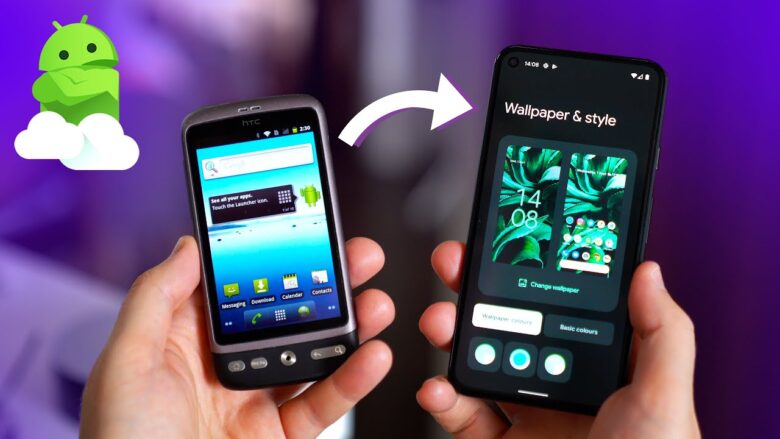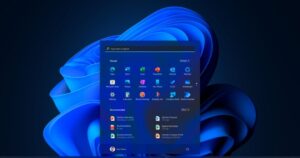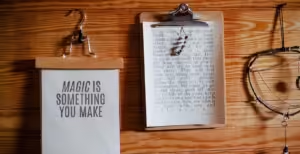Over time, even the fastest smartphones start to slow down. Fortunately, there are some quick tips you can use to revive its performance and restore speed to your Android phone.
First and foremost, make sure your app cache is cleared and any background applications that consume memory and battery power have been disabled. Also make sure your software is updated to the most up-to-date version available.
1. Clear Cache
Cache is where apps store files they think you will need in the near future, like passwords and images. Caching makes apps faster for you to use; however, over time the cache can consume internal storage space and slow your phone significantly.
Cache clearing should be an integral part of regular phone maintenance on Android phones, helping speed things up while freeing up valuable storage space – particularly on older devices. Doing this regularly may even help resolve any apps that have been acting up.
If your Android phone or tablet is running slowly, chances are there are apps installed that you no longer use or need. To clear out your cache and free up some space by uninstalling any unnecessary applications from your list of apps. Doing this can significantly boost performance as it decreases background processes that consume memory, processing power, and battery consumption; an activity often performed by enterprise IT administrators managing Android devices using MDM platforms like Hexnode UEM.
2. Uninstall Unused Apps
Over time, even the fastest Android phones become slower over time. This may be caused by various issues including operating system crashes, background apps running slowly or limited storage space; poor hardware; or virus and malware infections on your phone.
For optimal performance, start by clearing app cache and uninstalling any unnecessary applications. If this doesn’t help, consider updating only those apps you use most often and consider switching to their lite versions that utilize less system resources.
Many popular apps now come in lightweight versions that use less memory and storage than their full counterparts, such as Facebook Lite and Instagram Lite, with reduced features yet faster performance than their full versions. Removing widgets from your phone may free up space and help speed it up; widgets use system resources, thus slowing it down on older devices with limited memory capacity. Limiting background processes and disabling animations through developer options also can speed things up significantly.
3. Update Software
Your Android phone can benefit from several changes you can make to speed it up when it becomes slow or unresponsive, including clearing its cache and uninstalling apps that consume memory – which helps eliminate digital clutter that slows performance – as well as keeping its software updated to stay optimal with manufacturers regularly releasing optimizations and bug fixes; additionally, using developer options in Settings you can limit background processes further reduce performance for optimal performance.
Restarting can close any lingering apps and help your device run faster, as well as freeing up storage space. Furthermore, disabling or reducing animations may make your device feel snappier and more responsive, while you can adjust the refresh rate or hertz on your screen to improve fluidity of image display and refresh rate – this can make an impressive difference on some older devices. Lastly, an issue such as battery or hardware damage could be at play here;
4. Disable Animations
As any piece of technology does, smartphones and tablets inevitably wear down over time. Before replacing yours, try one or more of these strategies to give it a performance boost instead.
One easy way to speed up your phone is by altering its animation settings. Animations create an enjoyable user experience, yet can cause delays on slower devices. By changing their scale accordingly, you can increase how quickly apps open and transition.
For access to animation speed settings on an Android device, Developer options need to be enabled first. To do this, navigate to Settings > About phone > Software information and tap seven times on “Build number”.
Once Developer options are enabled, navigate to the Drawing section and locate three options — Window animation scale, Transition animation scale and Animator duration scale – that should be changed so they’re lower e.g 0.5x so as to maximize performance of your phone.
5. Factory Reset
Over time, even the best Android phones may become slower. That doesn’t necessarily mean you should go out and purchase another phone; sometimes the cause could simply be something as simple as updating software or taking a few quick steps that could restore its performance to like new.
As soon as your phone becomes unresponsive, reboot it immediately to close any lingering apps and free up resources for optimal performance. Also try clearing your cache regularly in order to remove temp files which build up and slow down your device; finally delete unused applications or widgets to free up space on your phone.
Consider switching out any unused apps with their lightweight versions; these require less storage and memory space, improving overall performance. Another tip would be reducing system animation scale as this can speed things up considerably.